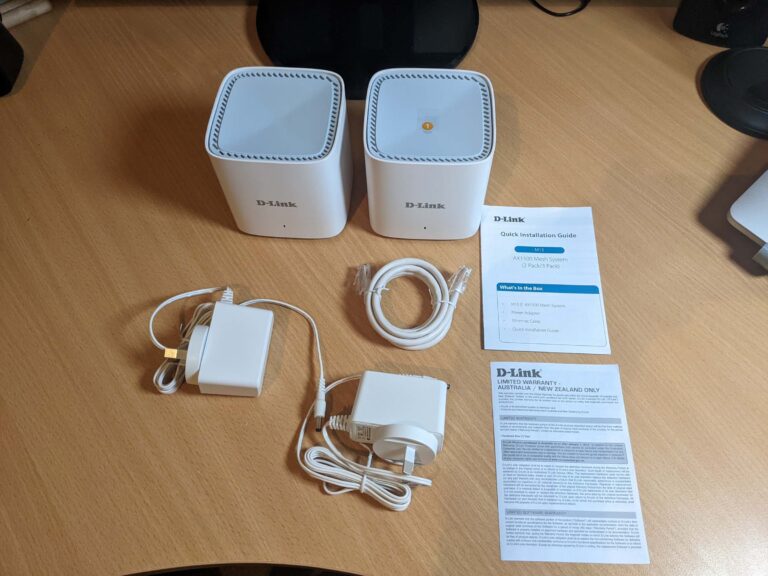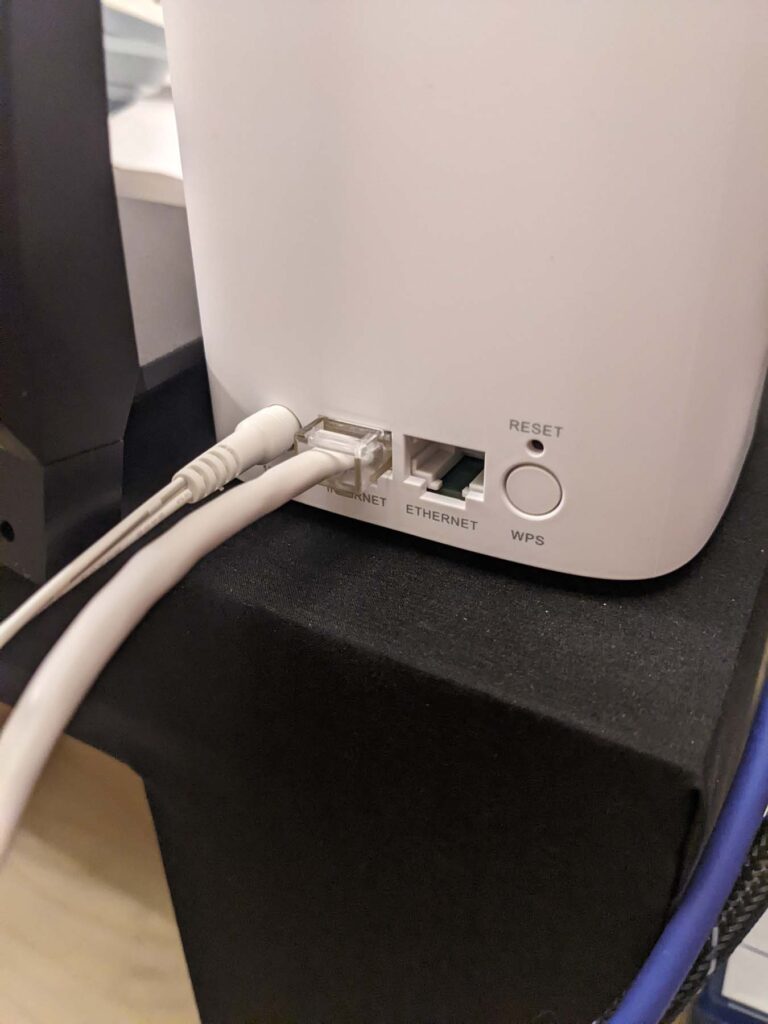Optus Mobile Review ALDI Mobile Review Amaysim Mobile Review Belong Mobile Review Circles.Life Review Vodafone Mobile Review Woolworths Mobile Review Felix Mobile Review Best iPhone Plans Best Family Mobile Plans Best Budget Smartphones Best Prepaid Plans Best SIM-Only Plans Best Plans For Kids And Teens Best Cheap Mobile Plans Telstra vs Optus Mobile Optus NBN Review Belong NBN Review Vodafone NBN Review Superloop NBN Review Aussie BB NBN Review iiNet NBN Review MyRepublic NBN Review TPG NBN Review Best NBN Satellite Plans Best NBN Alternatives Best NBN Providers Best Home Wireless Plans What is a Good NBN Speed? Test NBN Speed How to speed up your internet Optus vs Telstra Broadband ExpressVPN Review CyberGhost VPN Review NordVPN Review PureVPN Review Norton Secure VPN Review IPVanish VPN Review Windscribe VPN Review Hotspot Shield VPN Review Best cheap VPN services Best VPN for streaming Best VPNs for gaming What is a VPN? VPNs for ad-blocking That compact design makes placement a cinch, even if the cables feel too short. It’s great to see cross-product extender potential, too. I just wish the setup was more straightforward for everyday users—something mesh is supposed to shine at—and it was confusing to see the speeds dip after a firmware update. In terms of RRP, you’re looking at $279 for the two-pack D-Link M15 Eagle Pro AI WiFi mesh system and $379 for the three-pack upgrade. The two-pack option is about right given the competition, but the three-pack puts the pricing around Google Nest and Eero 6 TrueMesh pricing. During my research, all of the low-score user reviews for the D-Link M15 talked about difficulties with setup. Similar to the D-Link R15 router, I had issues setting up the D-Link M15 that didn’t make a lot of sense. Initially, it’s great to see the option to create a new network or extend an existing one, the latter of which is reliant on compatible D-Link products. Unlike the D-Link R15, the D-Link M15 has a device QR code on the quick-installation guide, meaning you don’t need to flip over networking devices after plugging them in. The first challenge, though, is both M15 devices (router and satellite) are identical, with the only difference being an easy-to-remove sticker on one identifying it as the router. If the sticker is removed or falls off, it’s a gamble as to which identical device is the router. Things went smoothly enough for the initial configuration steps until the Eagle Pro AI app incorrectly identified my Superloop connection as PPPoE (needing a username and password) instead of IPoE (no credentials required). Once past this hurdle, the D-Link app also said it couldn’t find the M15 satellite, despite me following the provided steps. Later, the D-Link app installer got stuck and asked me to connect to a WiFi network that didn’t exist. Strangely, the network was already configured and it was only the Eagle Pro AI app that hadn’t realised that the internet was working. Instead of dual WiFi networks, the M15 combines the 2.4GHz and 5GHz channels into a single network that intelligently shifts between the two as devices move in and out of range of the faster albeit shorter-range 5GHz channel. All of my D-Link M15 tests were conducted on a Superloop NBN 100/40 Fibre-to-the-Curb (FTTC) connection during the busy evening hours. Note that the best results are those that maintain the fastest download and upload speeds when changing rooms, while lower numbers for parenthesised speeds and latency are best. Here’s how the D-Link M15 performed just as a router, both after and before a firmware update. Speaking of latency, it was surprising to see the D-Link M15 router beat the R15 router with better latency for most tests, something that dedicated routers tend to be better at. Some of the bigger speed drops using a single M15 unit are fixed by adding another one (as you’d expect), but the trade-off is latency even when the second M15 unit is only about five metres away from the main one. This way, you get the perks of a router—most notably more Ethernet ports instead of the one-per satellite of the M15—and the expanded coverage of mesh WiFi. Note that those single Ethernet ports will offer a single device a more stable connection to a satellite, but speeds are dependent on the WiFi signal between M15 router and M15 satellite. Alternatively, you can use the Ethernet port for backhaul to the M15 router, which will make for faster overall speeds, but that’s an extra cable to run and negates the wireless perks of a mesh WiFi system (still, it’s a nice option to have). It’s good to see straightforward traffic prioritisation options at an app level, and adding an extra M15 satellite is as easy as following the in-app steps. There are limited parental controls, and you can add either Alexa or Google voice controls for basic functionality, but I honestly found it easier to tap a button or few on the user-friendly app. It’s good to see buying options—two-packs, three-packs and affordable satellite expansion—but it’s not essential. One of the first things we check is how easy it is to determine the mesh WiFi router from its satellites. There’s a trend for these devices to look identical, so some form of identification goes a long way to simplifying setup, especially for future-proofed convenience. Speaking of setup, we favour brands that offer incredibly straightforward step-by-step configuration. After all, a mesh system is supposed to be set and forget. Then comes the testing. We start by testing the speeds of the mesh WiFi router, then expand it with whatever satellites are included. Great coverage is expected, but it’s less great if it comes at a big hit to latency and/or overall speed.