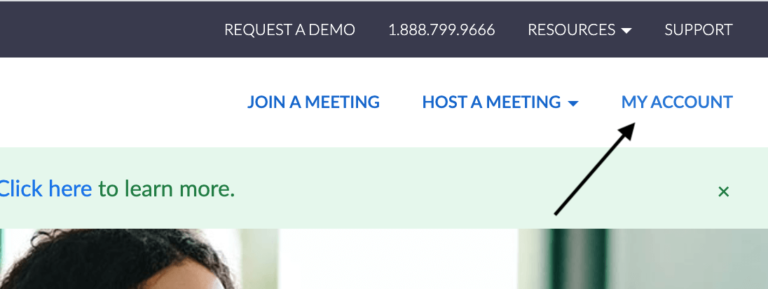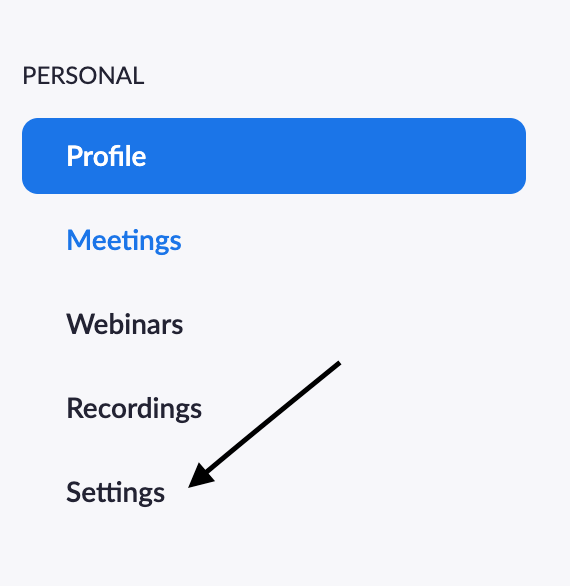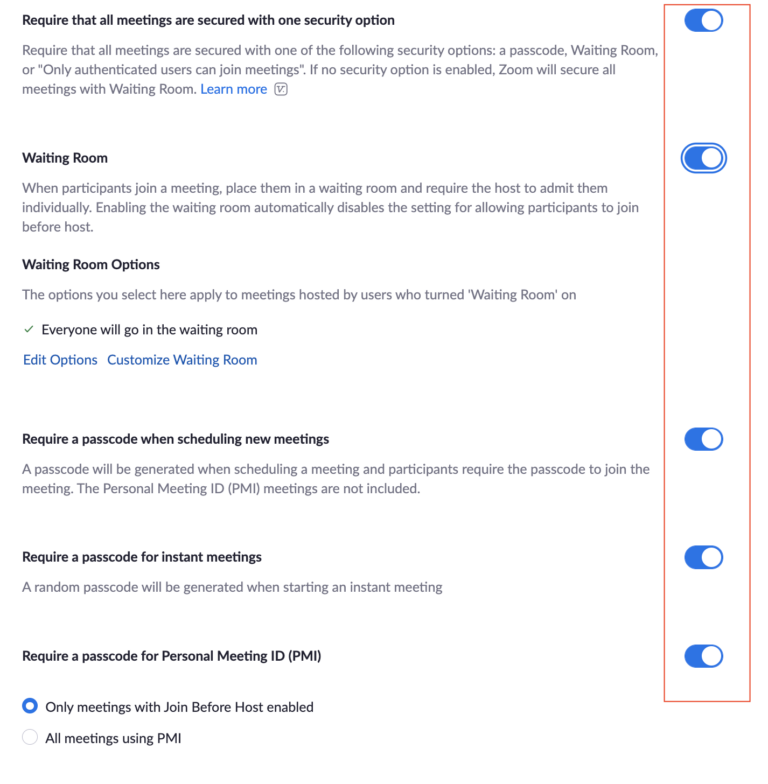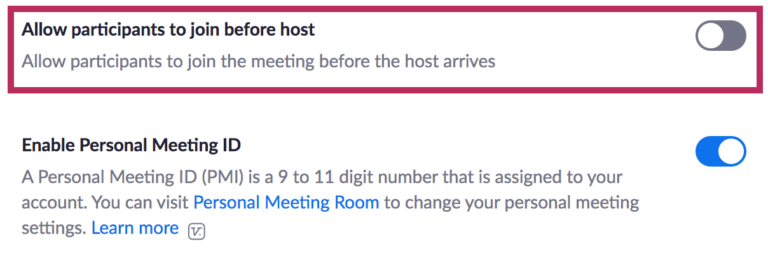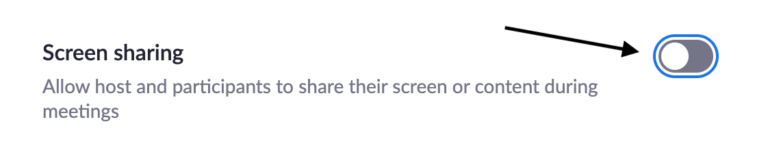In fact, over the last year, there was a class-action lawsuit involving Zoom because of its misleading encryption and security promises.1 Zoom has started to hone in on its security measures due to the high demand of users who work from home. But let’s talk about how we can protect our Zoom accounts and enhance our Zoom security precautions. We’re adjusting all our settings on the site because it allows you to access settings that aren’t readily available on the app. So we recommend signing in on the Zoom website to follow along and make sure you don’t miss a step. Thankfully, Zoom puts all the password-specific options in the same area. You’ll want all of the options shown below to be blue with the white circle on the right. Hopefully if my sister-in-law is reading this, she’ll finally decide to change her password from “passy.” She says it sounds like she gave her password a cute nickname. To turn this setting off, scroll down until you see the Schedule Meeting section and the Allow participants to join before host option. Hit the slider button once so it’s grayed out. Keep scrolling on your settings until you see Screen Sharing with a button slider. It will look like this: Be informed about what data Zoom collects.